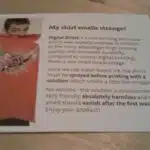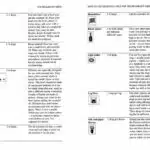Laptops are an essential tool for work, entertainment and communication. Given their portable nature, laptops are prone to collecting dust, fingerprints, and other debris on their screens. However, a dirty screen not only affects the visibility of your laptop but also damages it over time. As a laptop cleaning expert, I have come across numerous cases where people have unwittingly ruined their screens through improper cleaning techniques.
In this article, I will provide you with comprehensive guidance on how to clean your laptop screen without causing any harm to it. The steps outlined here apply to all types of laptops and can be implemented following simple procedures using materials that are readily available in your home or office. By following these steps, you will not only enhance the visual appeal of your laptop but also prolong its lifespan while saving money on costly repairs or replacements.
Importance Of Cleaning Your Laptop Screen
While some people may overlook the importance of regularly cleaning their laptop screen, it is crucial in preventing long term damage. A dirty screen can lead to reduced visibility and affect the overall performance of your laptop. Moreover, prolonged exposure to dust particles can cause scratches on the surface, which may not be easily repairable.
Failing to clean your laptop screen regularly can also result in a buildup of bacteria and germs, especially if you frequently use it outside or in public places. This can pose a risk to your health as well as those around you. With the ongoing pandemic, it has become more important than ever to maintain proper hygiene and cleanliness.
To ensure that your laptop remains functional and hygienic, it is essential to make regular cleaning a part of your routine. By taking care of your device’s screen, you can extend its lifespan and avoid costly repairs or replacements down the line. In the next section, we will discuss the necessary materials needed for cleaning your laptop screen effectively.
Materials Needed For Cleaning
As mentioned in the previous section, it is crucial to clean your laptop screen regularly. Not only does it improve your viewing experience, but it also helps to extend the lifespan of your device. One common method of cleaning your laptop screen is by using a microfiber cloth and a mild cleaning solution specifically designed for electronic screens.
However, there are alternative cleaning methods you can use if you prefer not to use chemical-based products. Eco-friendly products such as vinegar or lemon juice diluted with water can be used to clean your laptop screen effectively. However, be cautious when using these products as they may cause damage if not used correctly.
It is essential to note that before cleaning your laptop screen, you need to prepare your device adequately. Firstly, ensure that your laptop is turned off and unplugged from any power source. Additionally, remove any external devices connected to your laptop such as USB drives or charging cables. This step will help prevent any electrical accidents during the cleaning process.
Preparing Your Laptop For Cleaning
As we embark on our journey of cleaning a laptop, it is essential to ensure we take proper precautions before beginning the process. Pre-cleaning steps are crucial in ensuring that your laptop is well-protected and comes out looking as good as new. The first step in this process is to make sure that your laptop is turned off and unplugged from its power source. This will prevent any electrical shock or damage from occurring during the cleaning process.
The second pre-cleaning step is choosing the right location for the job. It is essential to select an area that has adequate lighting and ventilation while avoiding direct sunlight. A bright light source can help you identify dirt spots quickly, and good ventilation will aid in drying up any moisture left behind after cleaning. Also, it’s best to avoid working near water sources such as a kitchen sink or bathroom as this can increase the risk of water damage.
By following these pre-cleaning steps, you’ll have set yourself up for success when it comes time to clean your laptop screen. In the next section, we’ll discuss how to clean your laptop screen without damaging it by avoiding common mistakes people make during the process.
Avoiding Common Mistakes
Common cleaning mistakes during laptop screen cleaning can lead to permanent damage. One of the biggest mistakes people make is using harsh chemicals or rough materials to clean their screens. Abrasive materials like paper towels, tissues, and even some cloths can scratch the surface of your screen, leaving it looking dull and damaged over time.
Another common mistake is spraying cleaning solution directly onto the screen. This can cause liquid droplets to seep into the edges of your screen and damage internal components. Instead, spray a small amount onto a microfiber cloth before wiping down your laptop screen gently.
The best ways to prevent screen damage during cleaning are by using a soft microfiber cloth or sponge, avoiding hard pressure when wiping down the screen, and being careful not to let any liquid seep into areas around the edge of the display. By taking these precautions, you can ensure that your laptop screen stays clean and clear for longer periods without causing any unnecessary damage.
Moving forward, it’s important to understand how using the right cleaning solution can enhance your laptop’s performance and prolong its lifespan.
Using The Right Cleaning Solution
After avoiding common mistakes, it is important to use the right cleaning solution for your laptop screen. Using improper solutions can damage the screen and make it difficult to repair. Similar to our skin, the laptop screen requires gentle and careful cleaning to maintain its quality.
When it comes to choosing a cleaning solution, there are various alternatives that you can use. One of these alternatives is using water mixed with vinegar or rubbing alcohol. Another option is using a microfiber cloth with distilled water. These solutions are easily accessible and affordable, making them an efficient choice for those who want to clean their laptop screens without spending too much money.
However, if you are not confident in making your own cleaning solution or you do not have time to do so, professional services are also available. Professional technicians have the necessary equipment and knowledge on how to properly clean laptop screens without causing any damage. This option may be more expensive than alternative methods but it guarantees a safe and effective result.
Transitioning into making your own cleaning solution, there are various recipes available online that you can follow depending on what materials you have at hand. Although it may take some time and effort, creating your own cleaning solution allows you to customize the mixture according to your preferences while saving money in the process.
Making Your Own Cleaning Solution
Crafting your own cleaning solution for your laptop screen is an easy and cost-effective way to ensure that you have a safe and effective cleaner. This DIY cleaning recipe can be made by mixing equal parts of distilled water and white vinegar. To make the solution, simply mix the two ingredients together in a spray bottle, shake well, and you’re all set!
Alternative cleaning methods can also be used to clean your laptop screen. One option is to use rubbing alcohol instead of the water-vinegar mixture mentioned above. This method works best for tougher stains or grime on the screen. Another alternative is to use a small amount of dish soap mixed with warm water, but it’s important to make sure that the soap is not too harsh as it may damage your laptop screen.
Regardless of which cleaning solution you choose, always remember to apply the cleaner onto a microfiber cloth rather than directly onto your laptop screen. Not only does this ensure that there won’t be any excess liquid on your screen that could seep into its internal components, but it also prevents scratches from occurring during the cleaning process. In addition, using a microfiber cloth guarantees that any loose particles on your laptop screen will be picked up and removed effectively without causing further damage.
Using A Microfiber Cloth
According to a study conducted by the University of Arizona, your laptop’s keyboard and screen contain up to 400 times more bacteria than a toilet seat. This is an alarming statistic that highlights the importance of regularly cleaning your laptop screen. Fortunately, using a microfiber cloth is one of the best ways to do this.
The benefits of microfiber cloths are numerous. They are gentle on delicate surfaces and won’t scratch or damage your laptop screen. Microfiber cloths are also highly absorbent, making them perfect for removing fingerprints, smudges, and dust from your laptop screen. Additionally, they are reusable and can be washed in the washing machine without losing their effectiveness.
Microfiber cloths aren’t just useful for cleaning laptop screens – they can also be used to clean other electronic screens. Whether you’re cleaning your smartphone, tablet, or television screen, using a microfiber cloth will help you achieve a streak-free finish without leaving any residue behind. Simply dampen the cloth slightly with water before wiping down the surface you want to clean.
Avoiding harsh chemicals when cleaning electronic screens is crucial as these can damage the protective coatings on the surface. Instead, opt for natural cleaning solutions like vinegar or rubbing alcohol diluted with water to remove stubborn stains or grime. Using a microfiber cloth in conjunction with these solutions will make it easier to clean without causing any damage to your devices. Remember to always use gentle circular motions when wiping down screens and never apply too much pressure as this could result in screen damage over time.
Avoiding Harsh Chemicals
Using harsh chemicals to clean your laptop screen can be damaging to both the screen and the environment. Luckily, there are natural alternatives that are gentle on your device and eco friendly. Some of these options include using a microfiber cloth with just water, or creating a solution of white vinegar and water in equal parts.
Microfiber cloths are an excellent choice for cleaning laptop screens as they are soft, non-abrasive, and do not leave any lint or residue behind. When using a cloth with just water, it is important to make sure it is damp but not soaking wet before wiping down the screen. This method is effective at removing smudges, fingerprints, and dust.
Another eco friendly option is using a solution of white vinegar and water in equal parts. This mixture can be sprayed onto a microfiber cloth or directly onto the screen (if you are careful not to let any liquid seep into the edges), then wiped away gently. The acidity of the vinegar helps break down dirt and grime while being safe for both your laptop and the environment.
Avoiding harsh chemicals when cleaning your laptop screen is essential for its longevity and overall health. By opting for natural alternatives like microfiber cloths or eco friendly solutions like white vinegar, you can ensure that your device remains clean without harming yourself or the planet. In the next section, we will discuss how to properly clean your keyboard and touchpad without damaging them.
Cleaning The Keyboard And Touchpad
As we have discussed in the previous section, harsh chemicals should be avoided when cleaning a laptop screen. Instead, it is recommended to use a microfiber cloth and water or a mixture of water and vinegar. However, cleaning the laptop screen is not the only task that needs to be done to maintain a clean and functional device.
Another important component that requires attention is the laptop speakers. Over time, speakers can accumulate dust and debris which can negatively impact sound quality. To prevent this from happening, it is recommended to wipe down the speaker grills with a dry microfiber cloth every few weeks. If there are still visible particles on the grills, a cotton swab can be used to gently remove them.
Furthermore, maintaining proper battery life is essential for any laptop user. One way to achieve this is by adjusting power settings to conserve energy when not in use. This includes reducing screen brightness and turning off unnecessary features such as Wi-Fi or Bluetooth when they are not needed. It is also important to keep the battery clean by wiping it down with a dry cloth regularly.
As we move forward with our laptop maintenance routine, we must remember that cleaning the vents and fans is just as important as cleaning other components of the device. Failure to do so can cause overheating which can lead to damage or reduced performance. In the next section, we will discuss how to properly clean these areas without causing harm to your device.
Cleaning The Vents And Fans
After cleaning the laptop screen, it is important to also clean the vents and fans to ensure proper air circulation. The accumulation of dust in these areas can cause overheating, which may lead to hardware failure. In order to prevent this from happening, follow these steps:
- Turn off the laptop and unplug it from the power source.
- Locate the vents on your laptop. They are usually located on the bottom or sides of the device.
- Use a can of compressed air to blow out any dust that may have accumulated in these areas.
- If there are stubborn clumps of dust, use a soft-bristled brush to gently remove them.
Preventing overheating is crucial for maintaining the longevity of your laptop. By removing dust from the vents and fans, you can help ensure that your device runs smoothly and efficiently for years to come. Remember to clean these areas regularly as part of your routine maintenance routine.
With that said, sometimes removing stuck-on debris requires more effort than simply blowing out dust with compressed air or using a brush. In instances where debris is stubbornly clinging onto your laptop’s surfaces, there are other methods that can be employed for effective removal without causing any damage to your device.
Removing Stuck-On Debris
- In order to soften sticky debris, it is recommended to use a soft, lint-free cloth dampened with warm water.
- It is important to avoid using paper towels or other rough materials as these can scratch the laptop screen.
- To remove the sticky residue, a plastic scraper or a credit card can be used in a gentle and careful manner.
- It is recommended to use a glass cleaner or a non-abrasive cleaner to clean the laptop screen after the sticky residue has been removed.
Softening Sticky Debris
Sticky debris can be a frustrating problem to deal with when cleaning your laptop screen. Fortunately, there are effective ways to soften the debris in order to remove it without causing damage to the screen. One method is to use a small amount of rubbing alcohol on a soft cloth. This will help break down the sticky substance and make it easier to wipe away.
Another option for softening sticky debris is using a solution of warm water and dish soap. Mix a small amount of dish soap with warm water and apply it gently onto the affected area with a soft cloth. Allow the solution to sit for a few minutes before wiping it away. This method is particularly effective for removing fingerprints that have become stuck on the screen.
It’s important to remember that while removing stuck-on debris from your laptop screen, you must be gentle and avoid pressing too hard, as this can cause damage to the delicate surface. By using these methods for softening sticky debris, you can effectively clean your laptop screen without risking any harm or scratches.
Removing Sticky Residue
When it comes to cleaning your laptop screen, removing stuck-on debris can be a frustrating task. While softening sticky substances is one solution, there may be instances where residue has hardened and become more challenging to remove. In such cases, using household items can help you get rid of the stubborn buildup without damaging the screen.
One effective method for removing sticky residue is using a mixture of baking soda and water. Mix equal parts baking soda and water to create a paste-like consistency. Apply this mixture onto the affected area with a soft cloth and gently rub it in a circular motion. Allow the paste to sit for a few minutes before wiping it away with a damp cloth. This method not only removes residue but also helps prevent future buildup.
Another option for removing sticky residue is using vinegar. Create a solution by mixing equal parts white vinegar and water in a spray bottle. Spray this solution onto the affected area and let it sit for a minute or two before wiping it away with a soft cloth. The acidity of vinegar helps break down stubborn residue, making it easy to wipe away without leaving any marks on your laptop screen.
By using these techniques, you can effectively remove sticky residue from your laptop screen without worrying about causing damage or scratches. Regularly cleaning your laptop screen with these methods will also help prevent future buildup of sticky debris, ensuring that your device stays clean and functional for longer periods of time.
Dealing With Tough Stains
Removing smudges and dealing with fingerprints can be a real challenge when cleaning your laptop screen. It is essential to use the right cleaning solution and technique for these specific stains to prevent further damage to your laptop. When dealing with tough stains, it is important to avoid using harsh chemicals or abrasive materials that can scratch or damage the screen.
To remove smudges, start by turning off your laptop and unplugging it from any power source. Use a microfiber cloth or a soft cotton cloth to wipe gently in circular motions on the affected areas. If that does not work, you can dampen the cloth slightly with distilled water and repeat the same process. Avoid using tap water since it may contain minerals that could leave streaks on your screen.
Fingerprints are another common stain on laptops. To remove them, you can use a mixture of equal parts distilled water and white vinegar. Apply this solution on a microfiber cloth and wipe gently in circular motions until all fingerprints disappear. Vinegar has acidic properties that help break down oils in fingerprints, while the distilled water helps prevent streaking. Remember always to dry your screen with another clean microfiber cloth before powering up your laptop again.
| Cleaning Solution | Effectiveness | Safety |
|---|---|---|
| Distilled Water | Good | Safe |
| White Vinegar + Distilled Water Mixture | Very Good | Safe |
| Rubbing Alcohol + Distilled Water Mixture | Excellent (for tough stains) | Use with caution |
Moving forward, it is crucial to note that different cleaning solutions have varying degrees of effectiveness and safety when dealing with tough stains on your laptop screen. The table above highlights some of the most commonly used cleaning solutions for laptops, their effectiveness, and safety ratings. As an expert in laptop cleaning, I recommend using rubbing alcohol only as a last resort since it has higher chances of damaging your laptop screen than other solutions.
Next up, we will look at how to clean your laptop case without causing any damage. When cleaning your laptop case, you need to exercise caution and use the right cleaning solutions to avoid scratching or damaging the surface.
Cleaning Your Laptop Case
- To begin cleaning a laptop case, one should start by removing dust from the exterior surfaces and keyboard with a clean microfiber cloth.
- After dust is removed, the laptop case can be wiped down with a damp cloth, taking care not to use too much water.
- A mild detergent should be used to remove any dirt or grime that is present on the laptop case, and should be wiped away with a damp cloth.
- To finish cleaning the laptop case, a dry microfiber cloth should be used to buff the laptop case and remove any remaining residue.
Removing Dust
Dust is one of the most common problems that users encounter when cleaning their laptop screens. As a laptop cleaning expert, I recommend removing dust from your screen first before using any cleaning solution or wiping cloth to prevent scratches on your device. Dust particles can accumulate over time and scratch the surface of your screen if not removed properly.
To remove dust, you can use compressed air to blow away the particles gently. Hold the canister upright and spray in short bursts, starting at the top of the screen and working your way down. Be sure to keep a safe distance between the nozzle and the screen to avoid causing any damage. You can also use a soft-bristled brush or a microfiber cloth to wipe away any remaining dust particles.
Preventing scratches on your laptop screen is crucial, especially if you want to prolong its lifespan. By regularly removing dust and keeping your device clean, you can prevent scratches caused by dirt buildup. Remember that prevention is always better than cure, so take some time to clean your laptop screen with care and attention to detail. With these simple steps, you can keep your device looking new for longer without damaging its delicate components.
Wiping Down Exterior
After discussing how to remove dust from your laptop screen, let us now move on to another important aspect of cleaning your device – wiping down the exterior. The exterior of your laptop case collects dirt and grime over time, which not only makes it look unsightly but can also affect its performance. As a laptop cleaning expert, I recommend regularly wiping down the exterior of your device to keep it in top condition.
Choosing the right cleaning products is crucial when it comes to wiping down the exterior of your laptop case. Different types of laptop screens require different cleaning solutions and techniques, so it’s essential to choose a product that is safe and effective for your specific device. Avoid using harsh chemicals or abrasive materials that can scratch or damage your screen. Instead, opt for a gentle, non-abrasive cleaner that is specifically designed for use on laptops.
When wiping down the exterior of your laptop case, use a soft microfiber cloth or sponge that won’t scratch or damage the surface. Start by removing any visible dirt or debris with a dry cloth before applying the cleaning solution. Be sure to follow the manufacturer’s instructions carefully and avoid using too much liquid, as this can seep into the keyboard or other internal components and cause damage. With these simple steps, you can keep your laptop looking clean and new for longer without compromising its performance or functionality.
Maintaining A Clean Screen
Like a pane of glass on a sunny day, a laptop screen can easily become smudged and dirty. To maintain its clarity and effectiveness, it’s important to make regular cleaning a part of your routine. One easy solution is to invest in a high-quality screen protector that not only helps protect against scratches but also repels dirt and fingerprints.
In addition to using a screen protector, establishing a daily cleaning routine will help keep your laptop looking like new. Start by turning off the device and unplugging it from any power source. Use an anti-static microfiber cloth to gently wipe away any visible debris or fingerprints. Avoid using harsh chemicals or abrasive materials that might damage the screen’s surface.
By following these simple steps, you can help ensure that your laptop screen remains clean and clear for years to come. However, if you do encounter issues such as dead pixels or flickering screens, it may be time to seek professional assistance or consider upgrading your device altogether. In the next section, we’ll explore some common troubleshooting techniques that can help you get back up and running in no time.
Troubleshooting Common Issues
When it comes to laptops, there are several common issues that users encounter. Fortunately, there are simple solutions to these problems that can prevent them from escalating into bigger concerns. As a laptop cleaning expert, I have compiled a list of the most common issues and how they can be resolved.
Slow Performance: If your laptop is running slow, this could be due to the accumulation of temporary files and programs that you no longer use. To resolve this issue, you can clear your computer’s cache and delete any programs that you do not use regularly. Additionally, performing regular system updates can also help improve performance.
Overheating: Laptops generate heat as they operate, but excessive heat can cause damage to your device. This issue is often caused by clogged air vents or fans that are not functioning correctly. To prevent overheating, make sure to clean out any dust or debris from the air vents regularly.
Battery Drainage: A laptop’s battery life naturally decreases with time and usage; however, certain actions may accelerate battery drainage such as leaving your device plugged in for extended periods or using high-performance settings continuously. To preserve battery life, try adjusting power settings and avoid leaving your device plugged in unnecessarily.
Blue Screen Errors: These errors occur when there is a problem with system files or hardware components such as RAM or hard drive failure. Running system diagnostics tests can help identify the root cause of blue screen errors and determine if repairs are needed.
By following these prevention techniques and common solutions for addressing common issues with laptops, you will be able to better maintain your device’s health and prolong its lifespan without having to go through expensive repair services or replacements in the future.
Conclusion
Keeping a clean laptop screen can make a big difference in your daily life. Not only does it improve the visual quality of your device, but it also helps prolong its lifespan. By following the steps outlined in this article, you can ensure that your laptop screen remains crystal clear and free of dirt and grime.
To begin with, gather all the necessary materials before you start cleaning. Next, take steps to prepare your laptop for cleaning and avoid common mistakes that could cause damage to the screen. When using cleaning solutions, be sure to choose the right one for your specific type of screen.
If you encounter tough stains or debris on your screen, don’t panic. There are ways to deal with these issues effectively without causing damage to your device. Additionally, taking care of your laptop case is just as important in maintaining a clean device.
Finally, by following some simple maintenance tips and troubleshooting common issues that arise with regular use, you can keep your laptop screen looking great for years to come. As a laptop cleaning expert, I urge you to take these steps seriously and enjoy the benefits of having a clean device.
Image Credits
- “Transparent Screen Laptop” by FHKE (featured)